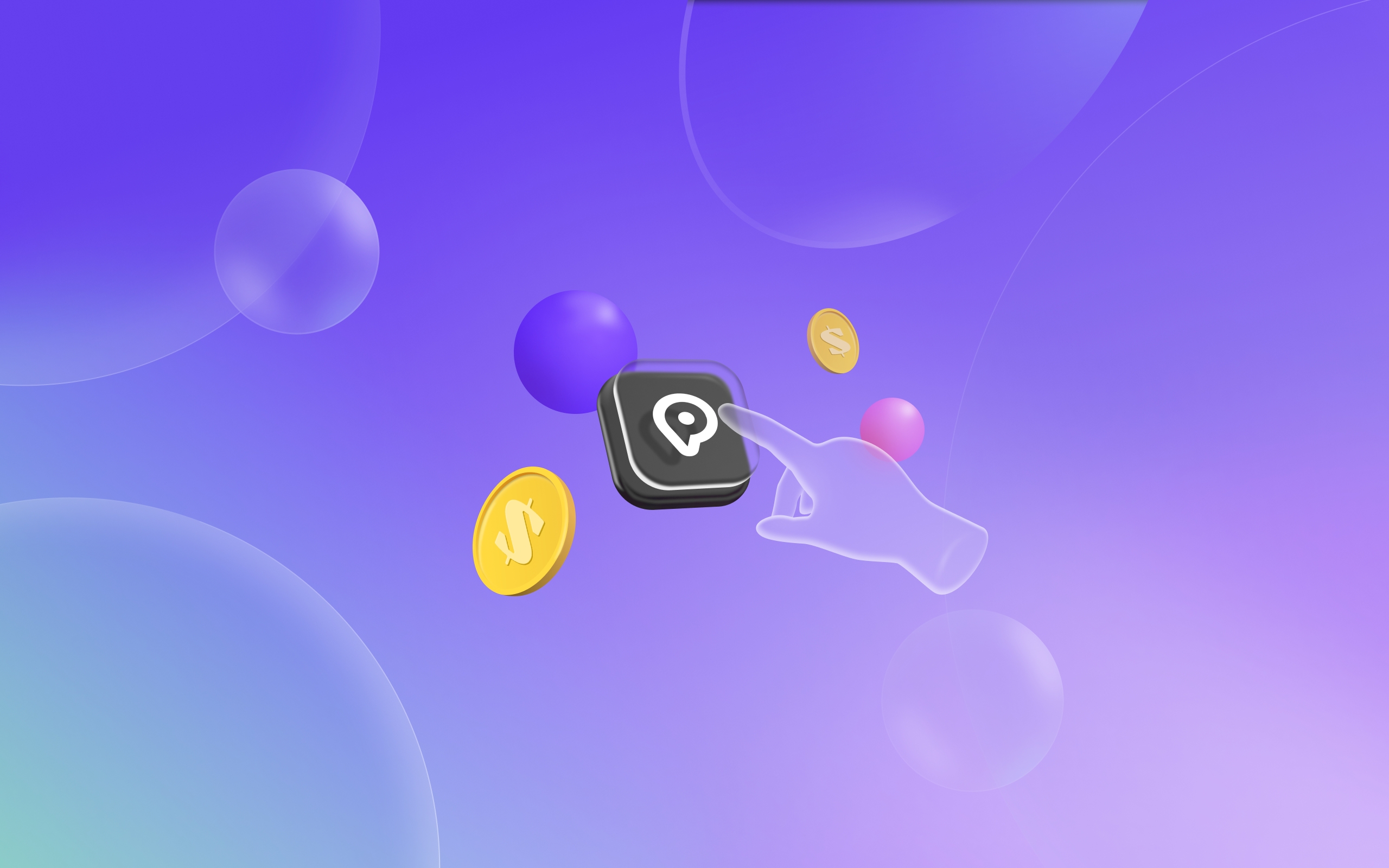Workspace
Wepin Workspace is Wepin's admin dashboard that offers various features to help service providers (app developers) efficiently manage widgets and wallets integrated with Wepin. Detailed functions of the workspace can be found on the respective pages below.
App Registration and Key Issuance: The procedure for registering app information in the workspace to manage wallets linked to the app.
Networks and Assets Addition: Manage the asset list displayed to users by configuring blockchain information connected to the integrated Wepin wallet.
Widget Design: A feature that allows customization of the widget's UX/UI.
Last updated
Was this helpful?