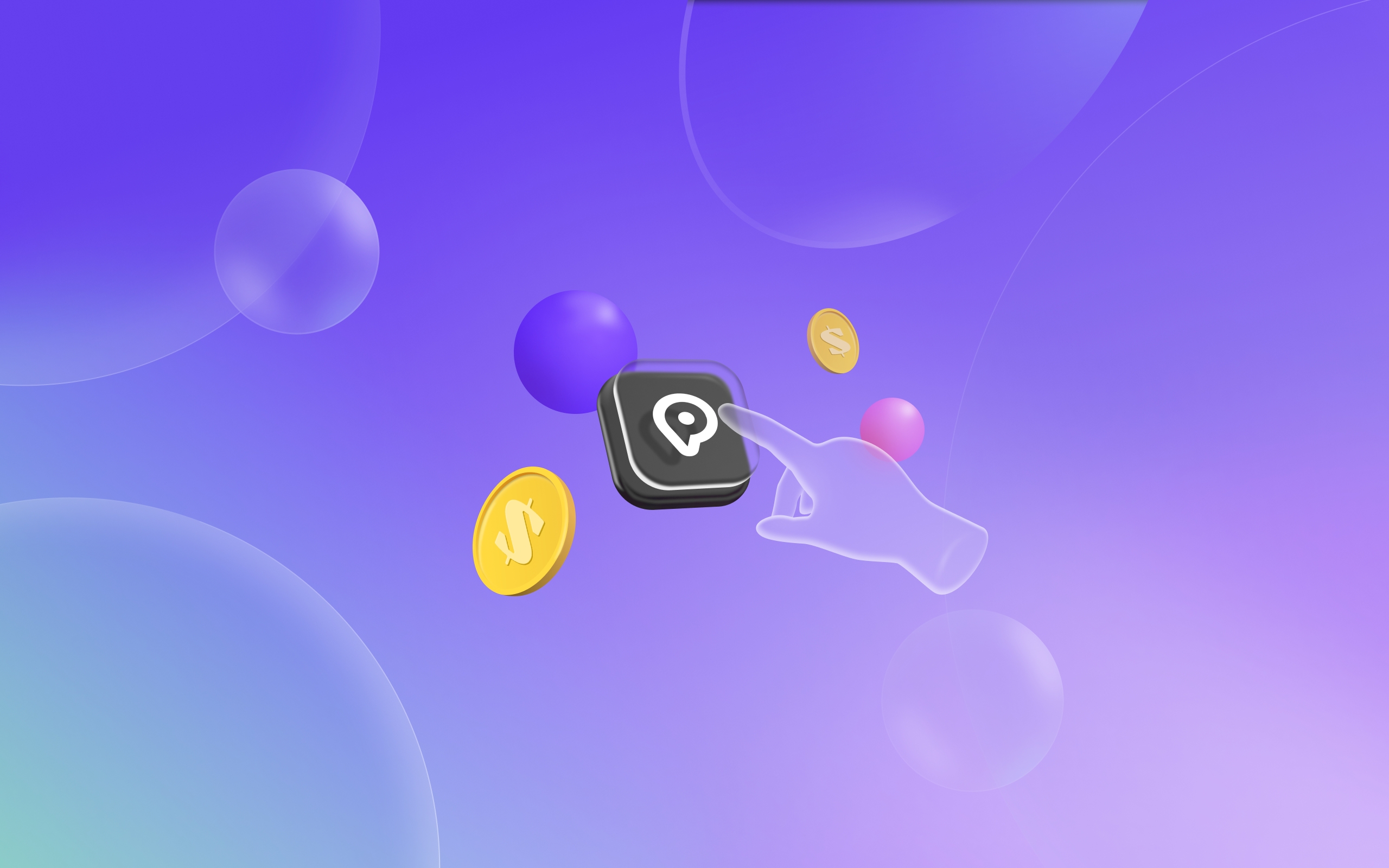App Registration and Key Issuance
To integrate the Wepin Wallet, you need to register your app information in the Wepin Workspace and obtain an App ID and App Key. Please proceed by signing up and logging in via the Wepin Workspace link below.
After logging in, enter the name of your app in the workspace. The following workspace dashboard will appear on the screen. You can change the app name later under the Basic Information tab.

Follow the instructions on the workspace screen to add networks and assets (optional), then register the app information and receive the key. First, check the App ID in the developer tools tab. The App ID is automatically generated when the app is created. After confirming the App ID, configure it according to the app development environment as follows.

Web
Enter the base domain for Web (e.g., http://localhost:3000) and save it. You will then see the App Key displayed on the screen.

Android
Enter the Android package name and save it. You will then see the App Key displayed on the screen.

iOS
Enter the Bundle ID and save it. You will then see the App Key displayed on the screen.

App registration and key issuance for Wepin installation have been completed.
Last updated
Was this helpful?